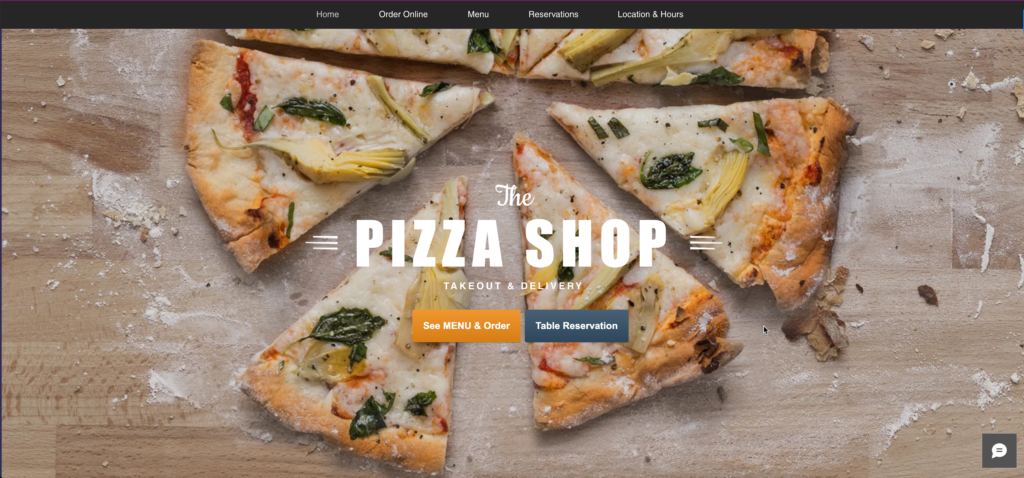Add the ordering button to your Wix site
Boost online sales by setting up online food ordering for your restaurant.
Go to the publishing section of your dashboard and click legacy website → HTML code
No coding skills required; the process is simple. Simply enter your:
- Your restaurant’s name and contact information
- Your preferred payment types
- Your opening hours
Who said setting up a powerful online ordering software had to be stressful?
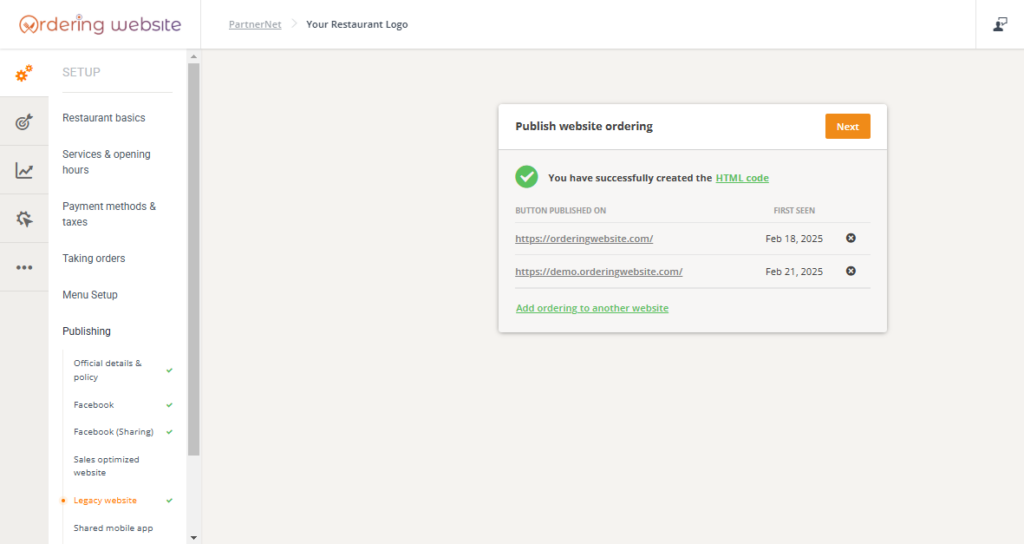
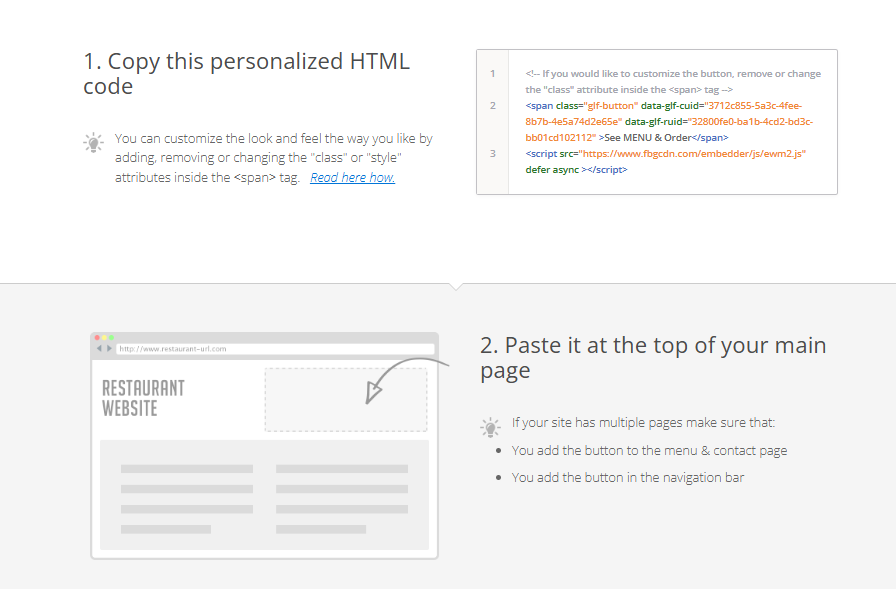
1. Copy this personalized HTML code
You’re almost ready to start taking online food orders!
All that’s left is to add the “See MENU & Order” button to your restaurant website.
Simply copy & paste the code snippet we provide to your website & you’re ready to take food orders.
2. Add an HTML iframe container to your page
- Log in to your WIX website
- Go to the editor’s left menu and click Embed Code –> Embed HTML. A new grey container will appear on the screen.
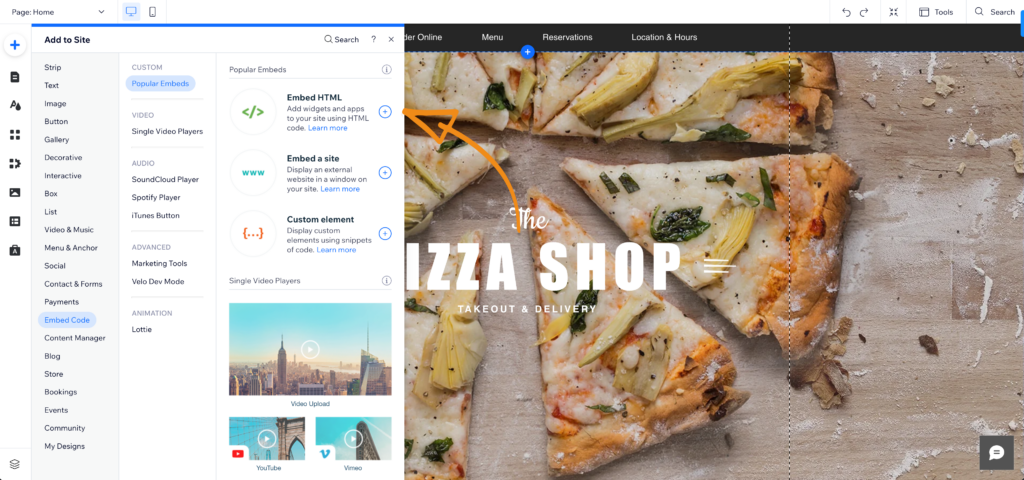
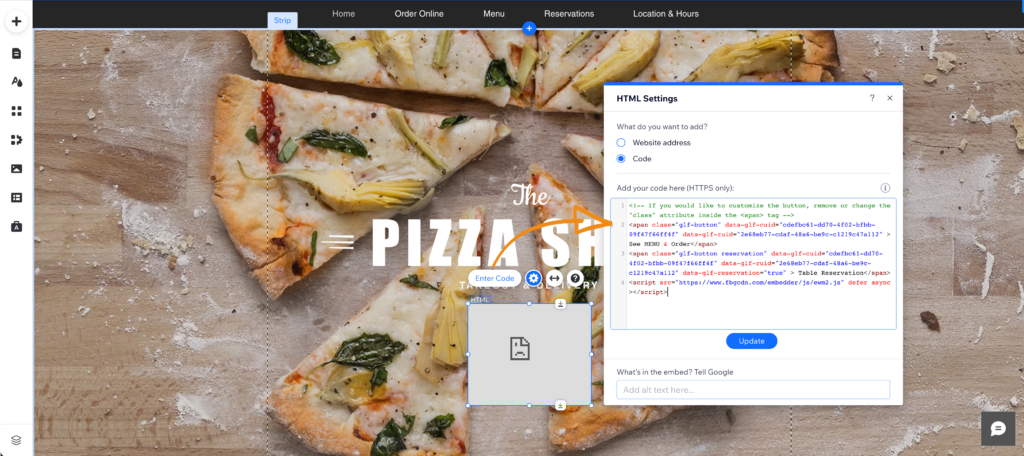
3. Paste the HTML code
- Position the grey container where you want the button to appear in the page.
- Click on it to reveal the small contextual menu and then click on Enter Code to open the settings window.
- Paste the custom code you just copied and click Update.
4. Check the final result
- If all done right, the button should look like in this example.
If your website has multiple pages, we recommend you to add the See MENU & Order button to other pages as well, like the Contact page.